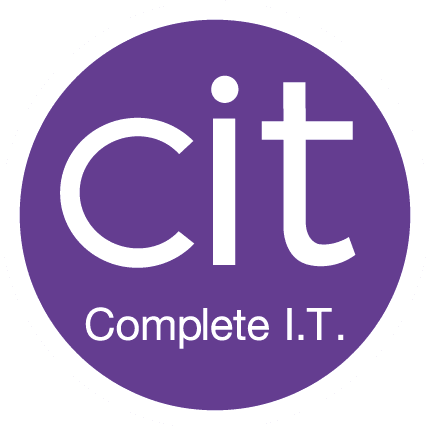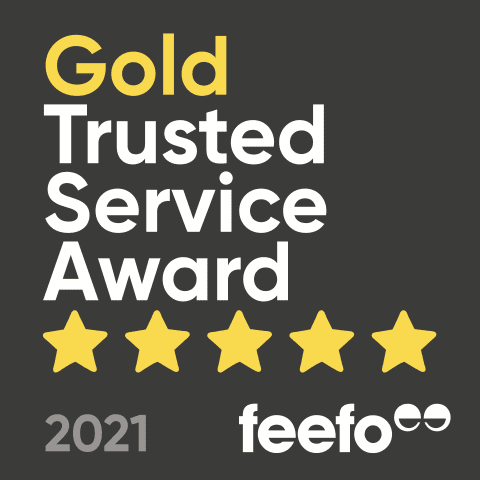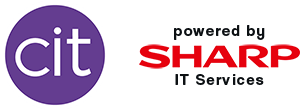Introduction
As much as we don’t necessarily want to admit it, technology is the lifeblood of the modern organisation. Whether you hot-desk with all employees using laptops, or have a fully mobile workforce using wireless tablets, to call centres where headsets are a must, every organisation makes use of increasingly complex and expensive technology.
So, are you getting the best use out of your investment?
Let’s look at a couple of examples of technology which many organisations are not making full use of…
Hardware
Laptops. As a technical consultant, I visit a wide variety of clients, and one type of computing device I see becoming more prevalent in the workplace is the humble laptop. Complete I.T., for example, almost entirely use laptops as our workstations. I’m writing this on mine now. But how many laptop users still use them as they would a desktop? Checking email, writing documents, and creating presentations?
I’ve all too often come across the attitude that laptops are like desktops, but not as “good” – and this perception stems from the early days of portable computers. However, the situation has changed – laptops can now easily outstrip desktop computers in terms of capability and flexibility. However, this shouldn’t mean they’re just a computer you lug from desk to desk…
With almost instant-on capabilities, a modern laptop really can be used almost anywhere; from making comprehensive notes sat in the car after an important meeting, watching films on a long train journey, to delivering presentations at a conference centre. The greatest asset of a laptop is its portability.
As a Technical Consultant, my laptop is like my car keys – I can’t get anywhere without it. I can use it in a patch closet to connect to and test network devices;
I can use the built-in Wi-Fi and a heat mapper tool to produce a report for a client on where their Wireless signal is good, patchy, or non-existent – one of my consultative roles in helping them develop the best use of their technology – in this case, Wi-Fi provision;
And, of course, I can tether it to my phone to connect to the internet as a diagnostic tool in the event that I arrive on site to rectify a “down” internet line.
These are just a couple of examples of how a laptop makes my working day more effective.
Software
So, you have made the choice to move to Office 365 – fantastic. With the right licensing, everyone has their own mailbox, and is running the latest version of Microsoft Office on their PC.
Which apps do you see and use? Outlook for e-mail would be my first guess, closely followed by a mix of Word, Excel and PowerPoint.
But did you know that as part of even the most basic offerings from Office 65, there are some fantastic free tools which might be of use to you?
Here are just two that I use regularly. They are online tools, but you can make use of them on your laptop from anywhere (see what I did there) with an internet connection, and also from a tablet or even smartphone.
- Planner.
Planner is a simplified version of another well-known Microsoft offering: Project.
That being said, it delivers project and plan management in a very different way. Gone are the Gant charts and timelines – you plan items and tasks using a card system, and the integration in Office 365 makes it extremely simple to collaborate on tasks and plans as a team
Speaking of which…
- Teams
This is billed as the new hub for teamwork in Office 365 (Direct from THIS site).
Freely available as part of the Office 365 package, Teams allows you to work together with colleagues on collaborative projects by keeping you in touch in a consistent way and integrating as you’d expect with all your applications. Work together on Documents and presentations, get together on conference calls and share desktops – this all works well through Teams.
What you can do.
There are companies out there who provide training services, seminars, webinars etc for a lot of these technologies, and they might be a good place to start, but they cost money…
My Opinion.
I’ve been in the IT Field since 1997. Over that time as both a user and a support professional I’ve learned over time which tools are useful to me and taken the time to really get to know the computers and apps I use.
Take some time to learn and investigate new features of your existing hardware and software – invest in time to “play” and discover, rather than just repeat techniques you may have been shown by a trainer/instructor.
How can CIT help?
If you’re already a Complete I.T. Client, speak to your Technical Consultant or Account Manager – We can put you in touch with resources and experts from which to draw information and experience.
If you would like to speak to Complete I.T. and see what we offer, please get in touch.
Ultimately, what we want to do is help you to maximise your investment in your technology.